Login Help
Main content blocks
Getting Started with the Ohio Learning Community.
Welcome! If you're new here, this page will walk you through logging in and finding your first course.
Step 1: Log In
Click the Login link in the top-right corner of the page, next to the shopping cart icon.
![]()
Then choose either the Microsoft or Google button to sign in.
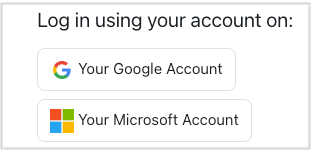
The first time you do this, an account will be automatically created for you. After that, use the same button to log in and access your account.
-
If you're already signed in to your browser, simply choose your account from the list.
-
If not, you'll be asked to log in using your school or work email.
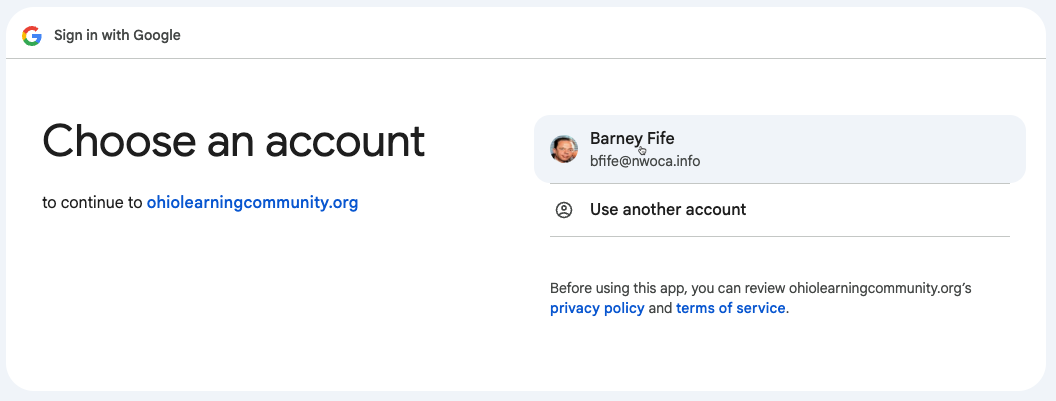
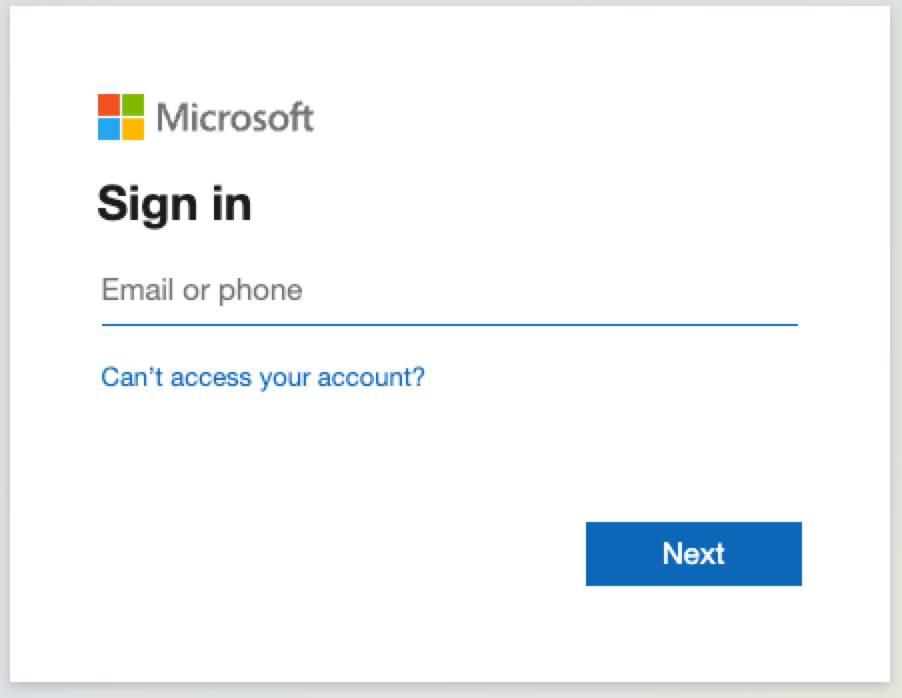
Once you're signed in, you’ll be taken directly to your dashboard — no need to create a separate account or remember another password!
Each time you return to the site, use the Login link in the top right corner to sign back in if you're not already logged in.
Step 2: Browse and Register for Courses
The course catalog is located at the bottom of the dashboard page.
- Use the search box or filters to find a course that fits your needs.
- Click Details to learn more about a course.
- Click Enroll to register. If the course has a fee, you'll be guided through payment (via PayPal).
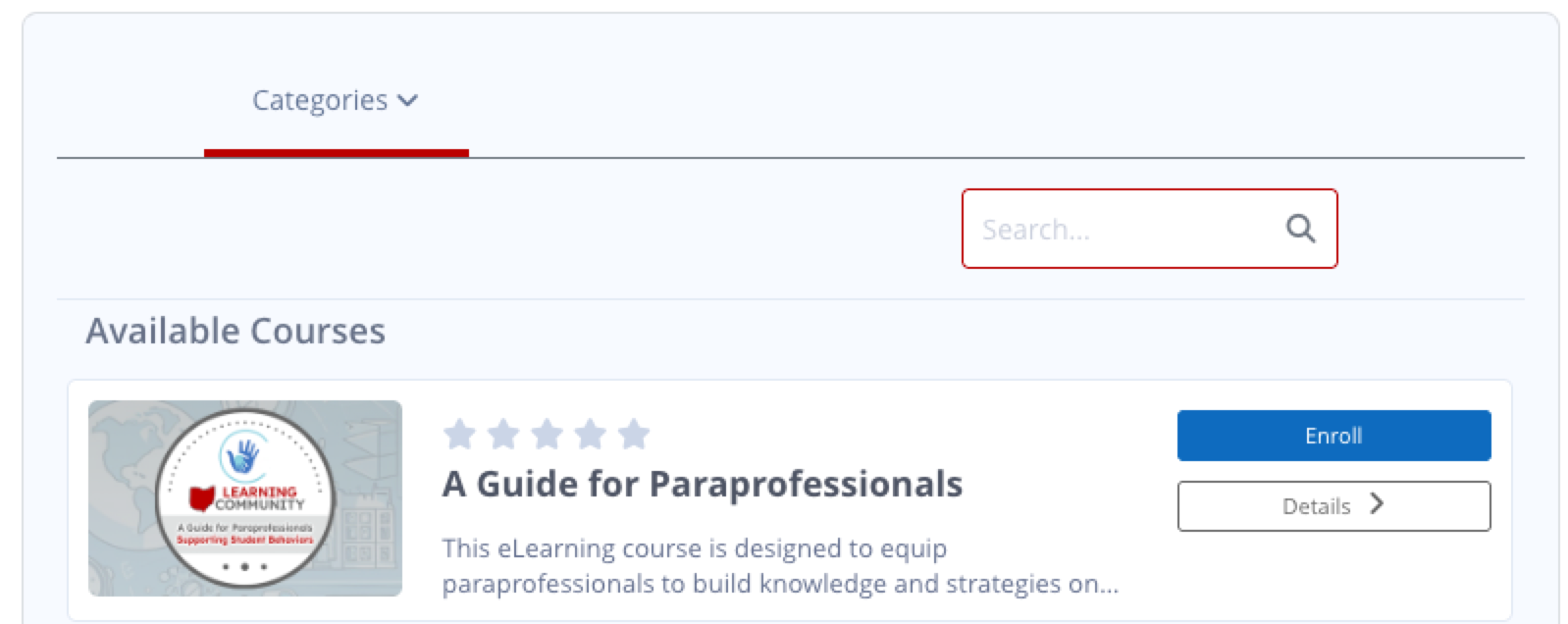
Step 3: Access Your Courses
After enrolling, your courses will appear in the my courses page.
- Look for the My courses link in the top menubar.
- Find the course you registered for in the list.
- Click Course Title to begin learning!
The first time you enter a course there will be a welcome dialog.
Still need Help?
If you are unable to use the Google or Microsoft buttons or are having trouble creating an account or signing in then please email the Site Administrators. We will get back to you as soon as possible.
